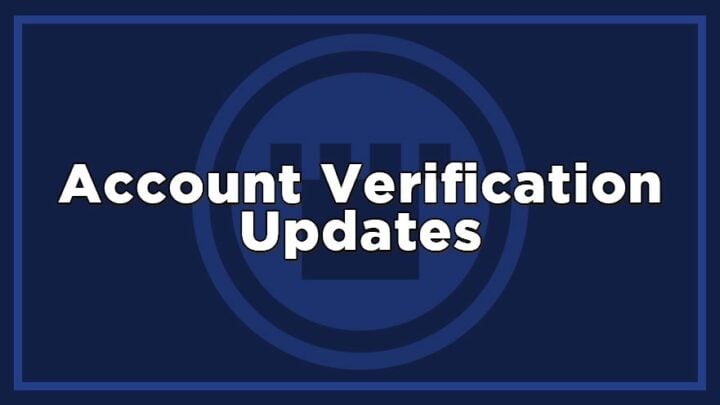Over the next few weeks, we will roll out an update to enhance the security of your account. As part of this process, we’ll ask all customers with a Card Kingdom account created before 7/16/24 to verify the email address connected to their account and update their account password. All accounts created after 7/16/24 have gone through the validation process. If you’ve already completed the process, thank you. Your account is all set, and you won’t need to do this again.
What to Expect
If you have an existing account with us, you’ll encounter a screen like the following, prompting you to confirm your name and email address.
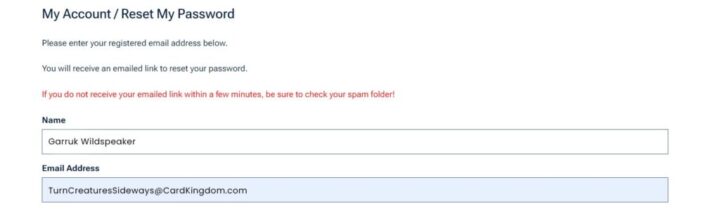
Once you’ve provided this information, we’ll send the following password reset link to the email address connected to your account. From there, you’ll follow the steps to update your password and log back in.
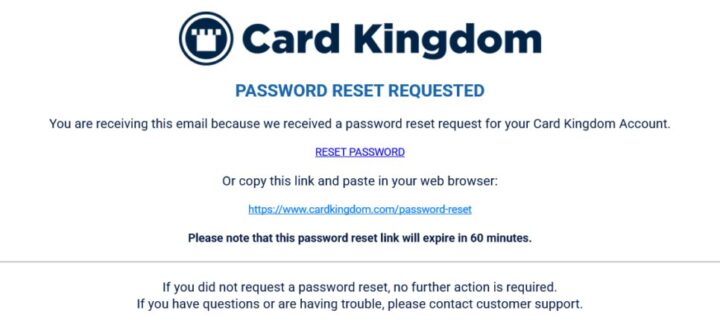
Here’s a quick breakdown:
- When you visit Cardkingdom.com, you’ll see a message requesting a password update. (We cannot provide the precise date when you’ll receive this prompt.)
- Enter your name and email address to confirm your account.
- Check your inbox for an email with a password reset link.
- Follow the link within 60 minutes of receiving the email and update your password.
- Log back in using your updated credentials.
This update should take just a couple of minutes.
Ahead of This Change:
We recommend double-checking that you have access to the email inbox linked to your account. If you no longer have access, it’s a good idea to update your email address now. You can do this by navigating to your account’s Profile section and entering an email address you can access. If you are unable to change your Card Kingdom account email address prior to receiving the email verification notice, please contact our Customer Support team for assistance.
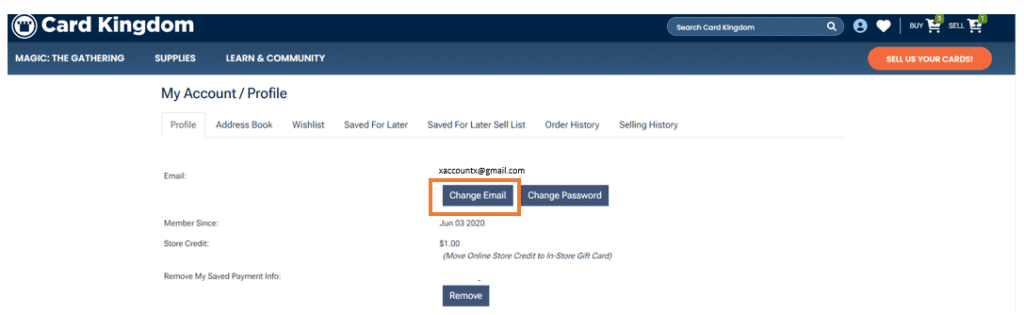
Troubleshooting Tips
If you encounter any issues during this process, such as error messages, try these quick fixes:
- Clear your browser’s cache and cookies.
- Try completing the process on a different device.
- Check your junk or spam folder if you do not receive your password reset email.
Our Customer Support team is here to help with any issues or questions.